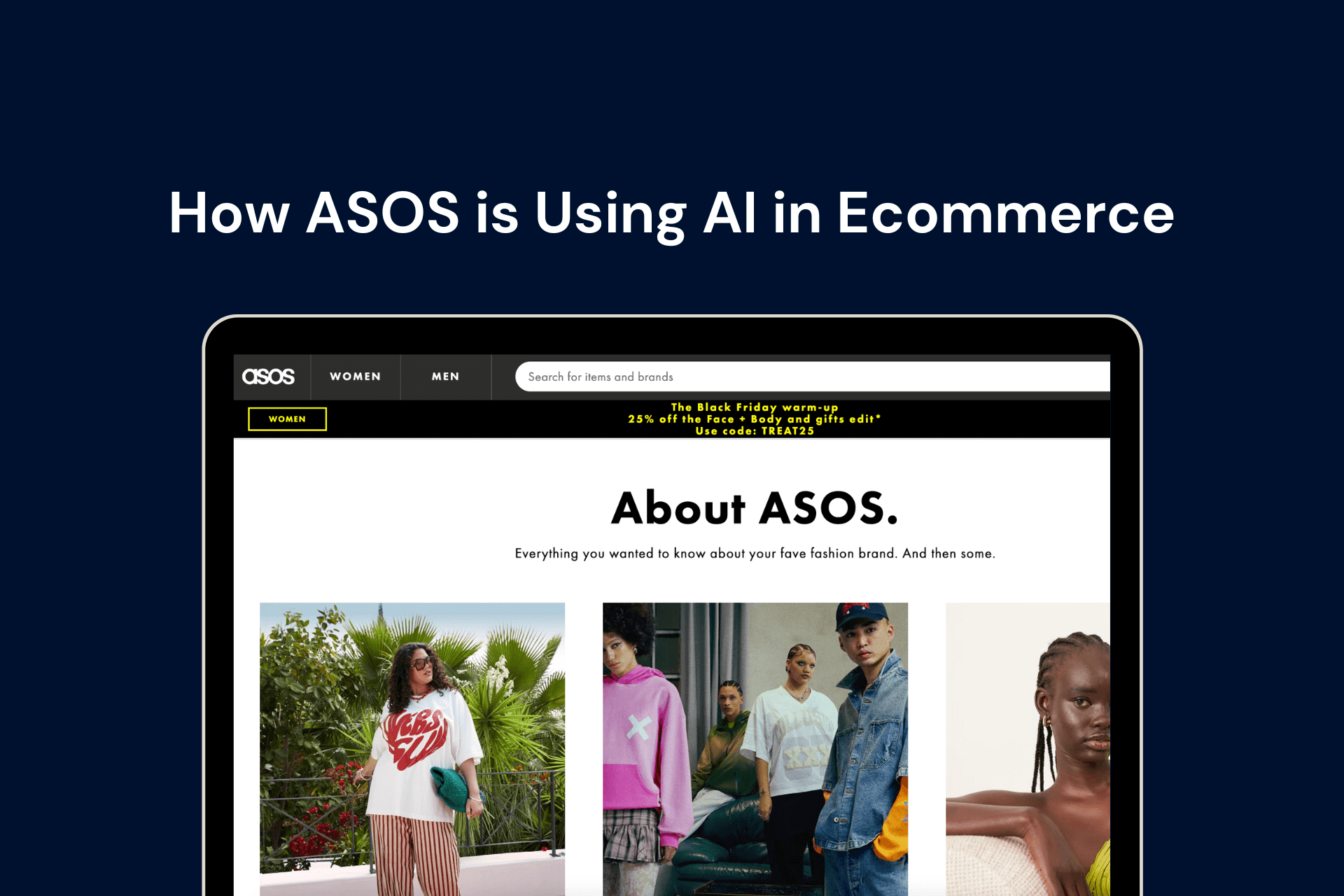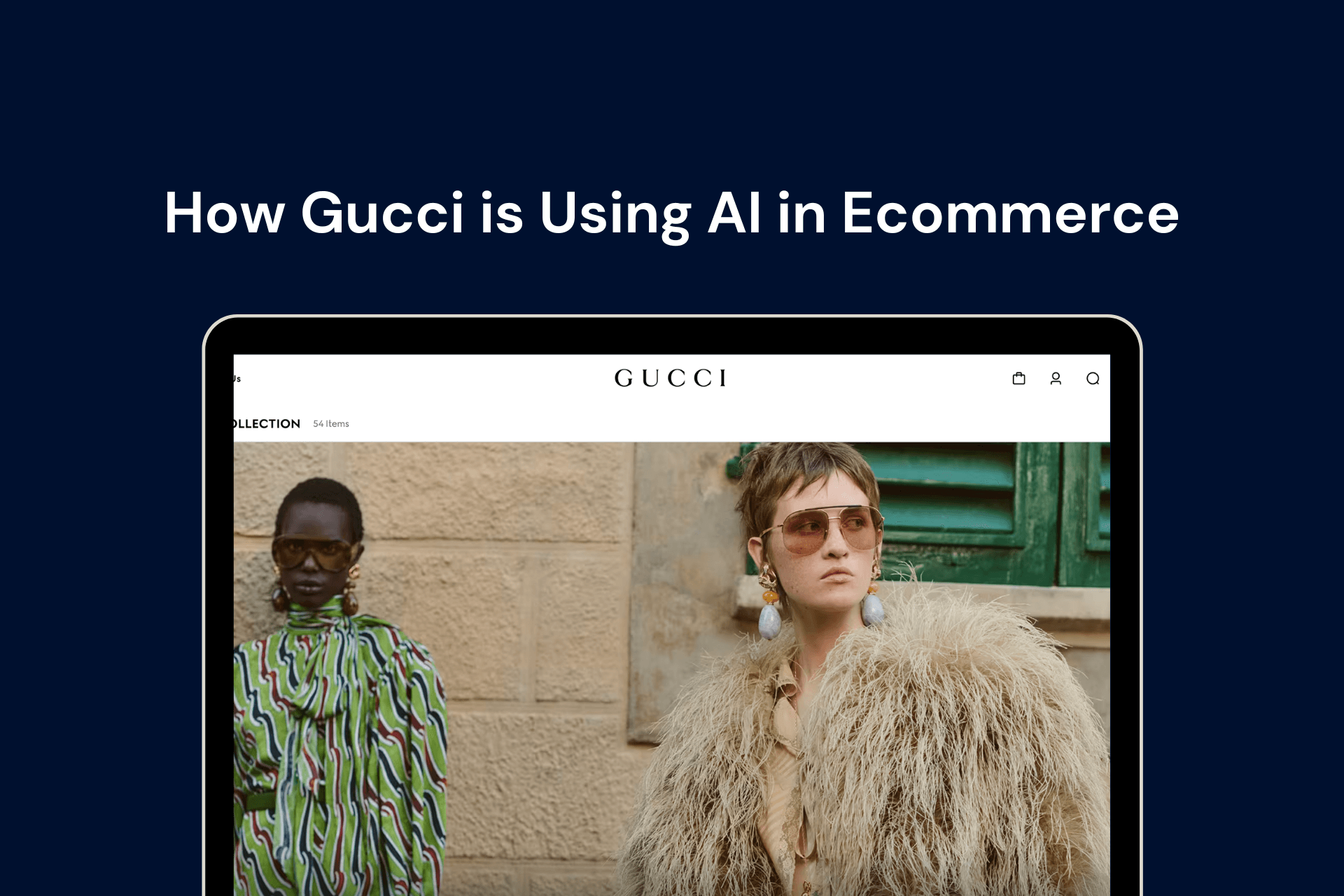Learn how to build a Shopify theme for your store.
Shopify offers a variety of pre-made themes that users can choose from to customize their store's appearance. However, if you want to stand out and create a unique brand identity, building your own custom Shopify theme is the way to go.
In this beginner's guide, we will walk you through how to build a Shopify theme.
If you were searching for ‘how to build a Shopify theme’ but have no experience in design, development or coding, you can reach out to our Shopify design and development experts.
What is a Shopify theme?
A Shopify theme is a pre-designed template that determines the look and feel of your online store. It includes a variety of design elements such as fonts, colors, layouts, and images that work together to create a cohesive visual identity for your brand. Shopify offers a wide range of free and paid themes that users can choose from to customize their store's appearance.
Check out the Shopify theme store here.
Why is a Shopify Theme Important?
A Shopify theme is important for several reasons:
- Allows you to create a unique brand identity that sets your store apart from competitors. By customizing the design elements of your theme, you can create a visual identity that aligns with your brand's values and resonates with your target audience.
- A Shopify theme can affect the user experience of your online store. A well-designed theme can make it easier for customers to navigate your store, find the products they are looking for, and complete their purchases. On the other hand, a poorly designed theme can make it difficult for customers to use your store and lead to a decrease in sales.
- A Shopify theme can affect the performance of your online store. A theme that is poorly optimized for speed and performance can lead to slow page load times, which can negatively impact your search engine rankings and lead to a decrease in traffic and sales.
This is why, to design the most-optimized Shopify storefront, you may need to build a Shopify theme on your own.
Pre-requisites: Creating a Custom Shopify Theme
Creating a custom Shopify theme can be an exciting project that allows you to create a unique and engaging online store. However, before you start designing and coding your theme, there are several prerequisites that you need to consider.
In this section, we will explore the key prerequisites of creating a custom Shopify theme.
1. Understanding Your Customers
One of the most important prerequisites when trying to build a Shopify theme is understanding your customers. You need to know who your target audience is, what they are looking for, and how they navigate your online store. This information will help you design a theme that meets their needs and makes it easy for them to find what they are looking for.
You should consider where your customers enter your store, what they are looking for, and what the first step is that you want them to take. You should also think about where they will click to get to the next step, how many steps it will take to get where they want to be, and where secondary elements/links will be placed.
2. Defining Your Brand Identity
Another important prerequisite of creating a custom Shopify theme is defining your brand identity. Your theme should reflect your brand's values, personality, and visual identity. You should consider the colors, fonts, and design elements that will best represent your brand and appeal to your target audience.
3. Planning Your Theme's Layout and Functionality
Once you have a clear understanding of your customers and brand identity, you can start planning your theme's layout and functionality. You should consider the key pages that your online store will need, such as the homepage, product pages, and checkout pages. You should also think about the layout of these pages, including where elements such as product images, descriptions, and pricing will be placed.
You should also consider the functionality that your theme will need, such as search functionality, navigation menus, and social media integration. You should think about how these elements will work together to create a seamless user experience for your customers.
4. Essential Tools
1. Shopify CLI
Shopify CLI is a command-line tool that allows you to create and manage Shopify apps and themes. With Shopify CLI, you can create a new theme from scratch, clone an existing theme, and deploy your theme to a Shopify store.
Shopify CLI also includes a range of useful features, such as live reloading, which allows you to see changes to your theme in real time, and a local development server, which allows you to test your theme locally before deploying it to a live store.
2. Shopify GitHub Integration
Shopify GitHub integration allows you to connect your Shopify store to a GitHub repository, which makes it easier to manage your theme's code and collaborate with other developers.
With Shopify GitHub integration, you can create a new theme repository, clone an existing repository, and deploy your theme to a Shopify store. You can also use GitHub collaboration features, such as pull requests and code reviews, to work with other developers on your theme.
3. Theme Check
Shopify Theme Check is a powerful tool that can help you ensure that your Shopify theme code is clean, efficient, and free from errors. It is a linter for Liquid and JSON, which means that it checks your code for errors and enforces the Shopify theme and Liquid best practices.
How To Build A Shopify Theme On Your Own
Ideally, we recommend working with a Shopify design and development agency to build custom Shopify themes. But if you do want to DIY your custom Shopify theme, here are the steps you need to follow:
Step 1: Set up a Shopify Development Store
Before you can start building your own Shopify theme, you will need to set up a development store. This will allow you to test your theme and make changes without affecting your live store. To set up a development store, follow these steps:
- Go to the Shopify website and click on "Start free trial."
- Fill out the required information to create your account.
- Once you have created your account, you will be taken to your Shopify dashboard.
- Click "Create a new store" and follow the prompts to set up your development store.
Step 2: Initialize a New Theme Using Dawn
Once you have installed the Shopify CLI, the next step is to initialize a new theme using Dawn. Dawn is Shopify's reference theme that is built for performance, flexibility, and ease of use. You can use Dawn as a starting point for building a custom Shopify theme.
To initialize a new theme using Dawn, you need to use the Shopify theme init command to clone the Dawn Git repository to your local machine. Open a terminal and navigate to the working directory where you want to clone Dawn. Then, enter the following command:
shopify theme init
You will be prompted to enter a name for your new theme, such as "my-new-theme". This will create a theme clone in a folder with the same name.
Once the theme is cloned, navigate to the folder using the following command:
cd "my-new-theme"
By initializing a new theme using Dawn, you have a solid foundation to start building your custom Shopify theme. You can now begin to customize and create a theme, add new features, and design a unique storefront that reflects your brand's values and meets the needs of your customers.
Step 3: Launch a Local Development Server
Once you have initialized your custom Shopify theme using Dawn, the next step is to start a local development server. This will allow you to interact with your theme in a browser and preview changes in real-time using the store's data.
To start a local development server, use your terminal's "shopify theme dev" command. This will upload your theme as a development theme on the store and return a URL that hot reloads local changes to CSS and sections.
The first time you run the "dev" command, you will be prompted to log in to Shopify. After logging in, use the following command to serve your theme, replacing {store-name} with the name of the store you want to use to preview your theme:
shopify theme dev --store {store-name}
The "--store" flag is required the first time you preview your theme, and the store you specify will be used for future commands until you pass the "--store" flag with a new value. To check which store you're connected to, use the "shopify theme info" command.
Once you have launched the local development server, navigate to http://127.0.0.1:9292 in Google Chrome (this server only works on Google Chrome) to open the theme preview.
Now, you can make changes to your theme's code and see them reflected in real-time. This allows you to experiment with different designs and layouts until you find the perfect combination that meets your business needs.
Step 4: Upload Custom Shopify Theme
Once you have made changes to your custom Shopify theme and are ready to share a permanent link to your theme, update the code of an existing theme, or prepare for your theme to be published, you will need to push your theme code to Shopify using the "theme push" command.
If you are pushing your theme code for the first time, run the command with the "--unpublished" flag. When you run the command with this flag, you will be prompted to provide a name for the theme that appears in the theme library.
shopify theme push --unpublished
After the theme is created, you can update your theme code by running the push command without any flags:
shopify theme push
Step 5: Publish Your Custom Shopify Theme
If you are ready to make your custom Shopify theme live on your store, you can publish it using the "theme publish" command. Before running this command, ensure that you have pushed all your local changes to Shopify using the "theme push" command.
To publish your theme, enter the following command:
shopify theme publish
Next, select the theme you want to publish from the list of available themes.
Finally, confirm that you want to publish the selected theme by selecting "Yes."
Once you have published your custom Shopify theme, it will become the active theme for your store.
Wrapping up!
Building your own Shopify theme may seem daunting at first, but by following these steps, you can create a unique and professional-looking online store that stands out from the crowd. Remember to take your time and test your theme thoroughly before launching it on your live store.
Still need help to build a Shopify theme?
Reach out to our in-house Shopify experts.
Our team of Shopify experts works with Shopify merchants like you to design a store that reflects the personality of your brand and caters to the functionalities you require. Whether you want help in making Shopify themes or revamping your existing design, we can help you create a positive shopping experience on your Shopify store design.
Reach out to us at info@xgentech.net and we’ll help you set up your Shopify store design!