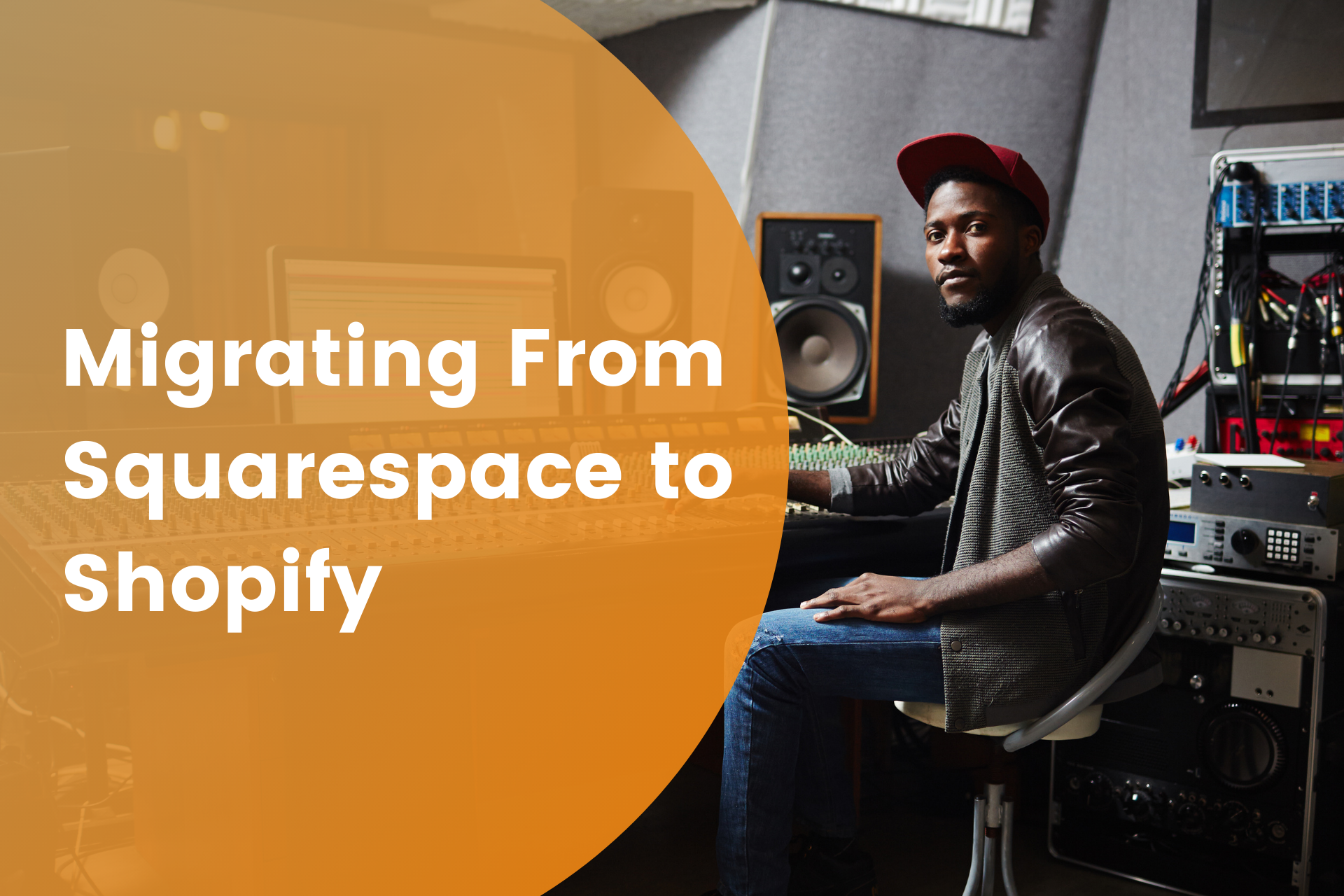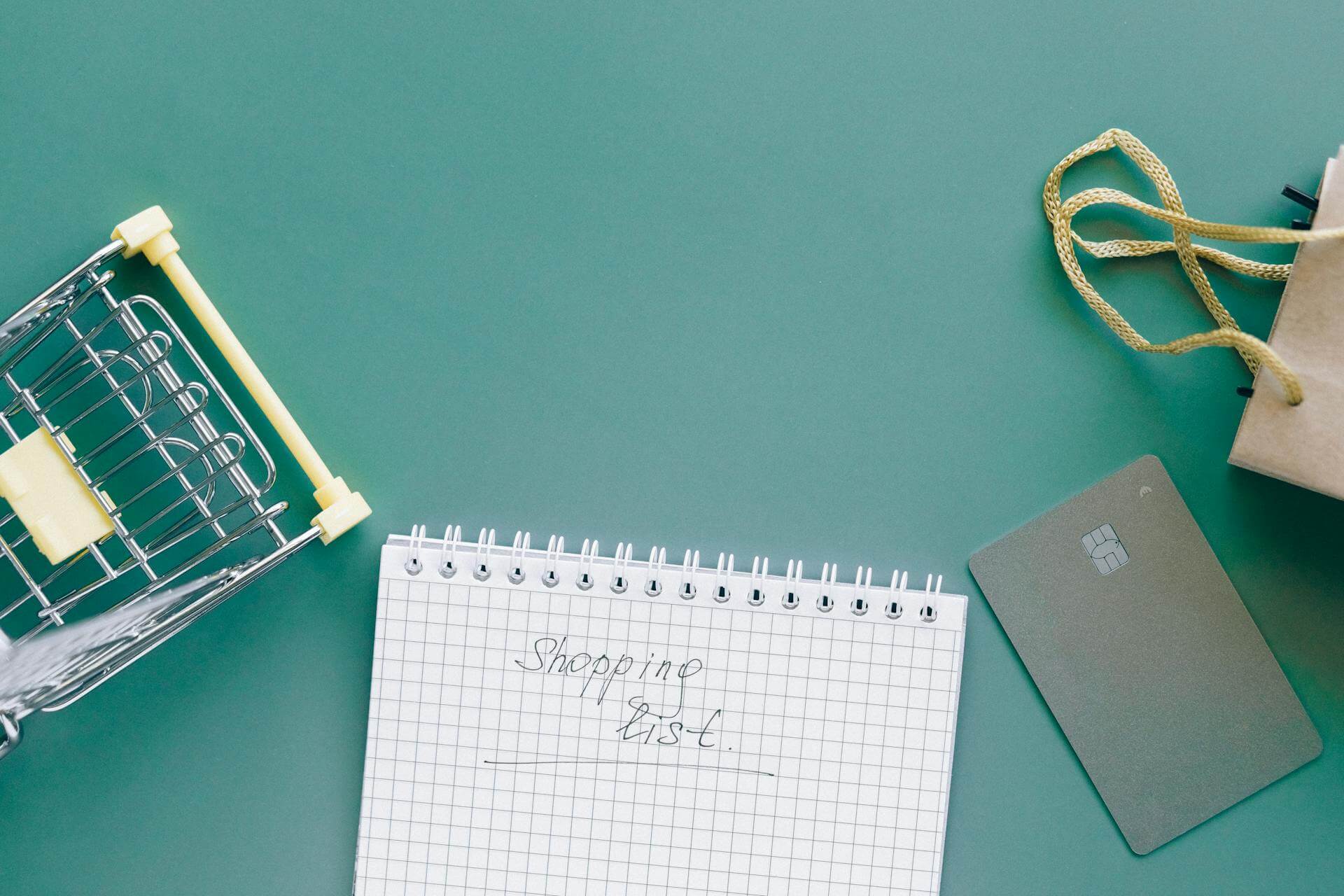When choosing the right website builder for your online store, eCommerce store owners are often torn between choosing Squarespace or Shopify. On its face, they may look like similar products: both let you create a website from scratch and let you sell products. However, when you dive deep into each platform's workings, both serve a very diverse kind of business need.
Every eCommerce store owner faces the Squarespace vs. Shopify conundrum. Businesses require an eCommerce platform that has the ability to cater to changing needs and help you adapt to them easily.
So if you started your online business journey on Squarespace and have grown ever since, it is time to move to Shopify?
In this post, we will talk about the differences between Shopify and Squarespace and guide you on how to migrate your Squarespace store to Shopify.
Why should you consider moving to Shopify from Squarespace?
If you've been considering migrating to Shopify, this section is for you.
While Squarespace is an all-in-one site creator added with online store capabilities, Shopify was created exclusively to cater to all types of online store needs. Ambitious eCommerce merchants looking to scale their online store require powerful eCommerce tools: Shopify provides just that!
For eCommerce in particular, Shopify holds a few advantages over Squarespace:
1. Shopify serves a wider eCommerce purpose than Squarespace
Squarespace started as a website building platform that later added eCommerce functionalities to serve their customer's additional needs.
On the other hand, Shopify was built completely for eCommerce only. So every feature you see out here was built keeping in mind the needs of an eCommerce store.
We have listed a few more reasons here: Why Shopify?
2. Shopify has better (and more) apps than Squarespace
Shopify and Squarespace both provide users with add-ons or apps for managing and customizing their stores further. When integrated with your online store, these apps can build design tweaks into your site, implement strategies to increase sales, or even solve fulfillment issues, to name a few.
While Shopify presents a large variety of third-party apps which enable eCommerce owners to add extended features and optimize their store, Squarespace allows some basic integration only.
So if you’re looking at continually and easily improving the shopping experience you offer to your audience, Shopify is who you should be going with.
Did you know that Shopify has over 4k apps that help you do everything from marketing to printing and more? In fact, it has thousand of eCommerce experts (us included) to help you set up your store online and put these apps to use.
Don’t believe us? Check out the app store here.
3. Shopify allows better customizations than Squarespace
Shopify presents endless possibilities when it comes to customizing your eCommerce site. Play around with a bit of code, and you can add almost any customization to your Shopify store.
But if you don’t code, the Shopify theme store comes with a number of options for you to edit and make yours in just a few days.
Squarespace, on the other hand, is targeted more towards non-developers, thus limiting any customizations. They offer you a set template to build on in the hope of making things faster to set up, but that limits the capabilities of branding for your business.
4. Shopify enables better search engine optimization
A key area where Shopify triumphs Squarespace is search engine optimization (SEO). Shopify was built keeping SEO in mind because 60% of consumers start their online shopping journey from the search engine.
When you set up a store, Shopify automatically gets the SEO basics right for the product listings. For example, Shopify generates a page title and meta description from a page’s content and deals with core familiar SEO elements like page titles, alt text, etc.
Moreover, Shopify handles URL mapping and 301 redirects better than Squarespace.
While Shopify prompts you to create a 301 redirect when you change a page’s URL, Squarespace makes you manually do so every time in a much more complicated manner.
What’s more? The Shopify app store also has apps that further help you optimize for the search engine. From ALT text generators to image optimizers and more, you’ll find an app for everything in there!
5. Shopify supports a wider range of Payment Gateways
Shopify provides a much wider range of payment gateway options with integrations with over 100 external gateways (third-party processors that process payment transactions). Moreover, the addition of dynamic checkout buttons makes Shopify a preferred choice compared to Squarespace, which offers just two main payment options: Paypal and Stripe.
Dynamic checkout allows users to choose payment via Google Pay, Apple Pay, and Paypal on the product pages themselves. Let’s just say, Shopify is more established to suit the modern consumer’s online shopping expectations.
Check out all the payment gateways that Shopify supports here.
6. Shopify supports more marketing tools
Every online store leverages marketing to promote its products, attract more customers, and build its brand. Shopify’s built-in marketing channels help online store owners create better campaigns.
Shopify wins the marketing category by providing a huge range of marketing channel integrations.
Integration with Google tracking ID and Facebook pixel makes Shopify a favorite for larger brands looking to market their products on a large scale. On the other hand, Squarespace offers fewer apps to choose from.
Moreover, Shopify gives more flexibility and better app support with its email campaigns, sell on Instagram, and integration with Facebook as well as Pinterest.
Simply put, Shopify enables you to sell your products across all possible channels that your consumer is active on.
Explore all the sales channels that Shopify lets you tap into here.
How to migrate from Squarespace to Shopify
Step 1: Export your store data from Squarespace
The first step is to export your store data from Squarespace. This includes the product, customer, and order data. The exported data will be downloaded to your computer in CSV files that you can import into Shopify.
1. Exporting your products
- In your Squarespace Home Menu, click Settings
- Click Advanced and then click Import/Export
- Choose the option ‘Export’
- Select all products from the Export menu
- Finally, click ‘Download’ to download all product data. It will download as a products.csv file on your computer
- To export your order data, go to your orders page from the Squarespace account and download CSV expert file
After exporting product data, start exporting the content from your website. This would include text blocks, images, blogs, and pages.
- Go to your Squarespace account
-
Head over to your Settings
- Click on the Advanced link at the bottom of the page
-
Scroll down to import/ export and click export
Step 2: Create a store on Shopify
Now that you’ve completed your data export out of Squarespace, the next step is to create a new store in Shopify before migrating your store data into it.
Sign up for Shopify and create your development store where you can prepare everything for your new site and choose how it’ll look and behave.
Once you’ve set up your development store properly, take your time to adjust all settings before you get started with importing your store data.
Step 3: Import your product data into Shopify
Once you’ve exported your product, customer, order, and content data from Squarespace into CSV files, it's time to import these files into Shopify.
- On your Shopify Admin page, find the option Apps
- Within Apps, click on Store Importer
- This takes you to the Import your data into the Shopify page. Here select Squarespace from the drop-down menu
- An option to Upload files is displayed. Click Add file and select the files to be exported from your computer
- Finally, click Continue import and then choose Import to start the import process
Step 4: Review and modify your Shopify product data
Once you’ve completed your store data export into Shopify, check your data in your admin dashboard. If some of your product or customer data did not get imported, then you’ll need to add them manually.
You can encounter the following behaviors when importing your Squarespace data into Shopify:
1. Your store data import was successful
When your store data import is complete, check the import summary page for details of your import. Review your messages to check for any errors in importing. By clicking View items next to messages, you can manually edit your imported information.
2. Some products, customers, or orders failed to import
Squarespace limits export to 2000 products, with each variant being considered a single product. For example, if your Squarespace site has 1000 products and each product has 5 variants, then you’ll expect your export file to have 5000 rows. However, due to the export limit, the export file will only contain 2000 rows of data, and the remaining 3000 are left out. In this case, you’ll need to add the product or customer data manually.
3. Successful import of products but are not published
If imported products appear unpublished, it implies that the product visibility was set to hidden when you exported the data. In such cases, the imported products appear hidden unless you manually make them available for your sales channels.
4. Product variant did not import
If one of your product variants is missing, the product is not imported. You’ll need to add this product to Shopify manually. For instance, if you sell dresses with different variants in size and color and if your imported variant shows the color but not size, the product is not imported completely.
5. Imported products are missing dimensions.
In case your product dimensions are missing, then add them manually to your product descriptions.
6. Digital products and gift cards not imported
Your product export file will not include gift cards or digital products. As these cannot be imported, you’ll need to add them separately to your Shopify store.
Step 5: Import data on top of an existing import
If you’ve missed out on something in your previous import, then you can import your store data again on top of your existing import. You can do so by clicking Start new import. If the new import contains products that are already within your Shopify store, then the matching products are not imported.
Step 6: Delete incomplete store data input
If your data import contains incomplete items, you must remove the entries and try fresh new data import again. Completely delete your existing imported data before you try another import.
On the Import complete page, choose Delete Import. Once the delete is complete, click Start new import to start another import.
Step 7: Switch the domain
Once the products, customer, and content of your Squarespace site are imported, your Shopify store is set up and customized according to your need. All settings are checked. The final step in migration is to change your domain settings. This is to make sure your traffic gets diverted to your new Shopify store.
For making the domain switch you’ll need to access your hosting and domain settings. After making the necessary changes, you’ll need to wait for at least 48 hours for domains to point to Shopify.
Pro tip: Keep your Squarespace store open until all traffic is diverted to the new Shopify site.
Step 8: Check for SEO Considerations
If you’re migrating your Squarespace store data to Shopify, you’ll also need to consider best SEO practices and set them in place for your new store. You’ll need to ensure that all your old URLs and product links are retained and the site traffic doesn’t go for a toss.
Migrating to Shopify will bring down your SEO for a few weeks, however it should recover if you follow some basic SEO guidelines:
1. Check for 404 errors
404 are error messages which indicate that an internet address cannot be found. These errors impact your site’s SEO score negatively and must be immediately resolved.
2. Do 301 redirects
A 301 redirect is a permanent redirect from one URL to another. After migrating to Shopify, you’ll need to ensure that your URLs are getting 301 redirects. This will not affect your site’s ranking in the Google ranking system and ensure that the traffic is going to the new URLs.
3. Handle SEO redirects
Here’s how to handle your redirects:
- Create a backup of everything (to be safe)
- Find your sitemap on Squarespace
- Convert it into CSV and download (Save one copy elsewhere for safekeeping)
- Create the SEO redirects. You can do 3 actions:
- Link forwarding to the same page on the new site. For example www.old-url.com/boots -> www.new-url.com/boots
- Combine with another page: For example, you may forward your Contact page to the new About Us page on Shopify
- Redirect to the homepage
The Challenges of Migrating from Squarespace to Shopify
Although Squarespace and Shopify are both incredibly popular in the eCommerce industry, their underlying technologies and operations are very different. This complicates the Squarespace to Shopify migration and makes the transfer of store data a cumbersome process for many.
If you’re new to the platforms or are skeptical about moving so much data, you can reach out to us for help.
Move from Suarespace to Shopify: Should you be migrating to Shopify?
Squarespace is a wonderful platform for professional services and artistic websites due to its wide variety of beautiful easy to use templates. However, if you’re scaling your eCommerce business, Shopify is a better option for you.
Owing to its expansive functionalities enabled by thousands of apps and an easy-to-use dashboard, Shopify gives you more room to grow.
But the transition for Squarespace to Shopify is a tough process and can even put your store data at risk of loss if not done properly. So take your time, reach out to a Shopify expert to help you through the process.
If you’re not sure Shopify suits all your current and upcoming needs? You can reach out to us for a consultation here.
Our experts can help you with Squarespace to Shopify migration and also in migrating customers to Shopify.
Want to explore migration from other platforms? We have all our resources here to migrate to Shopify - Why migrate to Shopify.
Frequently asked questions
How long does it take for Squarespace to Shopify migration?
Well, it depends on the number of products your store has, and also on the customizations you'd like to implement on your storefront. It's a good idea to speak with a Shopify expert to know how long it will take you to migrate from Squarespace to Shopify to be able to plan your timelines better.
When should you switch from Squarespace to Shopify?
Squarespace is a good starting point for online businesses; but we recommend moving to Shopify when you're ready to scale your business. It makes it easy for you to focus on growing your business, while making everything else simpler! Migrate your store from Squarespace to Shopify with XgenTech today.